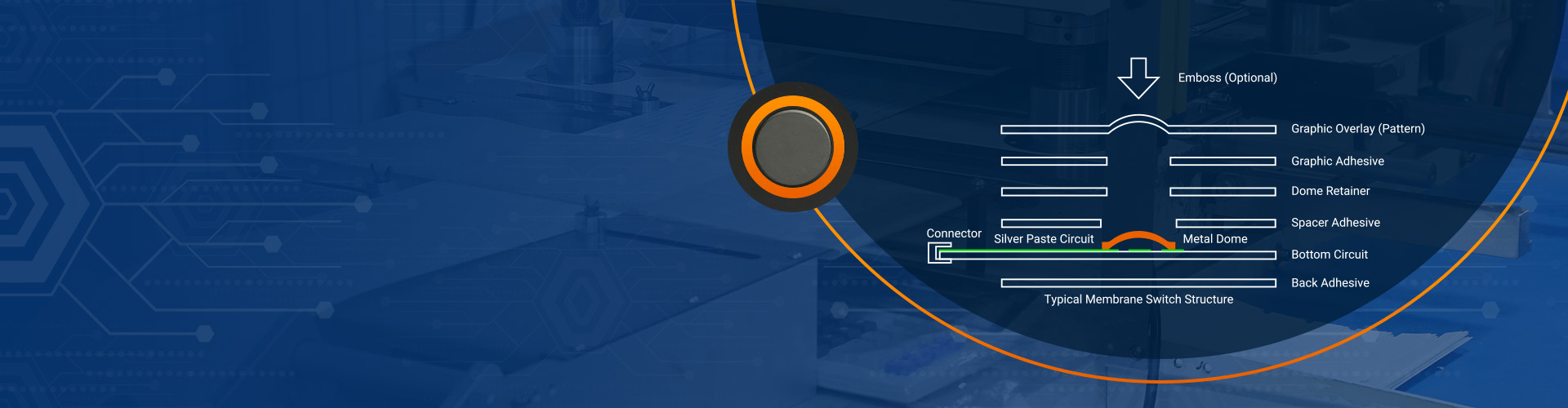
Which type of membrane keyboard has the best actuation force?
Which type of membrane keyboard has the best actuation force?

If you want the best actuation force in a membrane keyboard, you should look for a model with a medium range—usually between 50g and 60g. This level suits most users by balancing comfort and accuracy. When you choose a membrane keyboard with the right force, you reduce finger fatigue and gain better control. Lighter membrane switches give you speed for fast typing or gaming, while heavier ones help prevent accidental presses. Your typing experience depends on finding the right balance for your needs.
Key Takeaways
- Choose a membrane keyboard with an actuation force between 45g and 60g for the best balance of comfort and accuracy.
- Scissor-switch keyboards offer the lowest actuation force and shortest actuation point, making typing faster and more comfortable.
- Dome-switch keyboards provide medium actuation force with good tactile feedback, ideal for users who want more control.
- Higher actuation force reduces accidental key presses but can cause finger fatigue and slower typing or gaming speed.
- Lower actuation force helps reduce finger strain and supports faster typing and gaming reactions.
- Test different keyboards or actuation forces to find the best fit for your typing style and daily needs.
- Maintain your keyboard by typing gently, cleaning regularly, and checking for worn parts to extend its lifespan.
- Position your hands correctly and take breaks to improve comfort and prevent strain during long typing or gaming sessions.
Actuation Force Basics
What Is Actuation Force?
When you press a key on your membrane keyboard, you apply a certain amount of force to register a keystroke. This is called actuation force. Manufacturers measure this force in grams. Most membrane keyboards require an actuation force between 20 and 500 grams, but you will find the ideal range for comfort and performance sits between 45 and 60 grams. The amount of force required to press a key affects how quickly and easily you can type. If you choose a keyboard with an optimal actuation force, you will notice less strain on your fingers during long typing sessions.
Why Actuation Force Matters
Actuation force shapes your entire typing experience. A lower actuation force, usually between 35g and 50g, lets you press keys with less effort. This supports faster typing and quick responses, which many users appreciate for both work and gaming. However, lighter keys can also lead to more accidental presses, especially if you type quickly or rest your fingers on the keys. On the other hand, a higher actuation force, such as 60g or more, gives you more resistance and tactile feedback. This can help you avoid mistakes and type more deliberately, but it may slow you down if you need to type rapidly. Your comfort, speed, and accuracy all depend on finding the right balance. The actuation force you choose should match your typing style and personal preference.
Tip: If you often feel tired after typing, your keyboard’s actuation force might be too high for your needs.
Actuation Point Explained
The actuation point is the exact spot where your key press registers and sends a signal to your computer. In membrane keyboards, this happens when you press down enough to collapse the membrane layer. The actuation point depends on both the distance you press and the actuation force needed. Shorter actuation points allow for quicker typing, but they can also increase the chance of errors if you accidentally brush a key. Longer actuation points require a firmer press, which can help prevent mistakes but may slow your typing speed. You should look for a keyboard with an actuation point that matches your habits. If you want speed, a shorter actuation point with a lighter actuation force may suit you. If you value control, a longer actuation point with a heavier actuation force could be better.
Membrane Keyboard Types

Standard Membrane Keyboard
You will find that a standard membrane keyboard uses flat, flexible sheets to detect key presses. When you press a key, the membrane layers make contact and send a signal. This design creates a soft, cushioned feel with less tactile feedback. The actuation force for these keyboards usually falls on the higher side, often between 55g and 70g. You may notice that the actuation point feels vague, making it harder to tell exactly when a key registers. The longer key travel and higher membrane switch actuation force can slow your typing speed. Standard membrane keyboards tend to wear out faster, with a lifespan of about 3 to 5 million keystrokes. If you want a basic, affordable option, this type may suit you, but you might sacrifice some comfort and precision.
| Keyboard Type | Construction Details | Key Characteristics |
|---|---|---|
| Standard Membrane | Flat, flexible sheets (membrane layers) | Soft, cushioned feel; less tactile feedback |
Dome-Switch Keyboard
Dome-switch keyboards improve on the standard membrane design by using individual rubber or silicone domes under each key. When you press a key, the dome collapses, completing the circuit and providing a spring-like bounce. This mechanism gives you more tactile feedback and a crisper actuation point. The actuation force is often customizable, but most models offer a membrane switch actuation force in the 50g to 60g range. You will feel a distinct snap when the actuation occurs, which helps you type more accurately. Dome-switch keyboards also tend to be quieter and softer than mechanical keyboards. Their durability is similar to standard membrane keyboards, but the improved actuation point and feedback make them a better choice for many users.
| Keyboard Type | Construction Details | Key Characteristics |
|---|---|---|
| Dome-Switch | Rubber or silicone domes under each key | Tactile feedback; spring-like bounce; quieter |
Scissor-Switch Keyboard
Scissor-switch keyboards take the dome-switch design further by adding a scissor-like stabilizing mechanism under each key. This structure reduces key wobble and shortens the key travel distance. You will notice a flatter, more stable typing experience, which is why many laptop keyboards use this design. The actuation force is lower, usually between 45g and 55g, making it easier to press keys quickly. The actuation point is shorter and more precise, which can boost your typing speed and accuracy. Scissor-switch keyboards also last longer, with a lifespan of 5 to 10 million keystrokes. If you want a slim, portable keyboard with a fast and stable feel, this type stands out.
| Keyboard Type | Construction Details | Key Characteristics |
|---|---|---|
| Scissor-Switch | Scissor mechanism compresses rubber dome | Shorter travel; lower actuation force; stable |
Note: Scissor-switch keyboards offer a balance between portability, durability, and a satisfying actuation point. They are ideal for users who type often and value speed.
You can see the durability differences in the chart below:
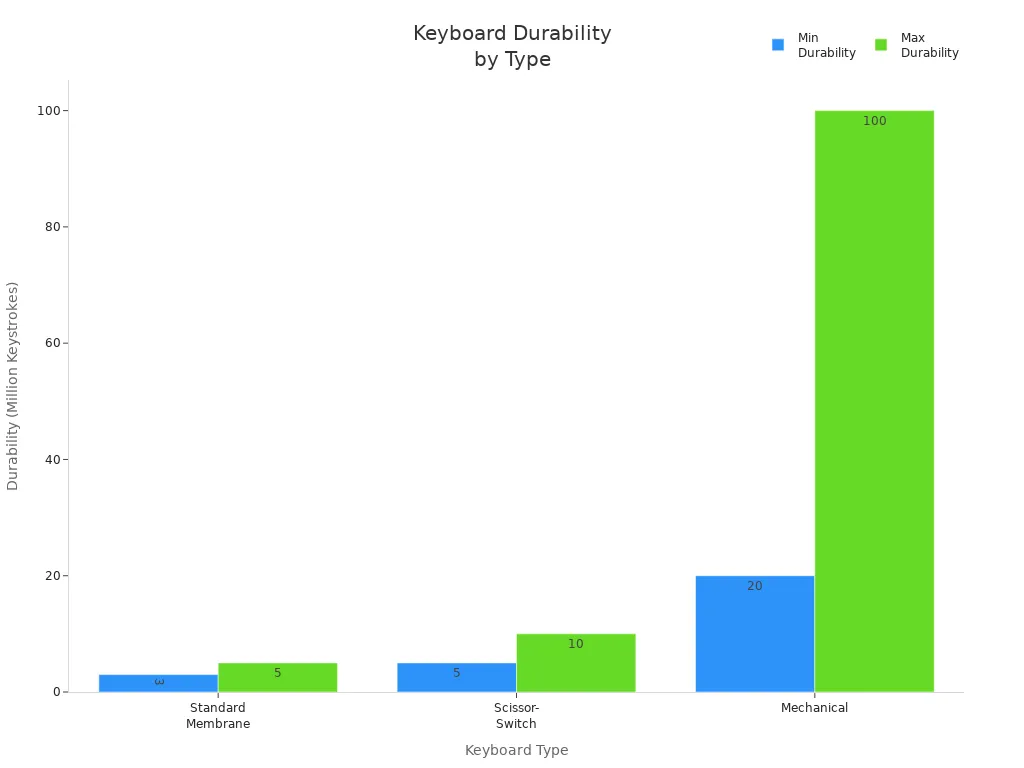
When you compare these three types, you will notice that the actuation force, actuation point, and overall feel vary. Standard membrane keyboards require more force and have a mushier actuation. Dome-switch keyboards provide a crisper actuation point and better tactile feedback. Scissor-switch keyboards offer the lowest actuation force, shortest actuation point, and best stability among membrane options. Your choice depends on whether you value comfort, speed, or durability most.
Comparing Actuation Force
Actuation Force for a Membrane Keyboard
You need to understand how actuation force for a membrane keyboard shapes your typing experience. Actuation force refers to the amount of pressure you must apply to a key for it to register a keystroke. Most membrane keyboards require a membrane switch actuation force between 45 and 70 grams-force (gf). This range covers the needs of most users, but the exact value depends on the keyboard type and design.
When you use a standard membrane keyboard, you often notice a higher actuation force. The rubber dome under each key creates resistance, so you must press harder. This can lead to finger fatigue if you type for long periods. Dome-switch keyboards usually offer a membrane switch actuation force that feels lighter and more responsive. Scissor-switch keyboards stand out because they need even less force. You can type faster and with less effort, which many users prefer for both work and gaming.
If you want a keyboard that feels light and quick, look for a model with a lower actuation force. If you prefer a more deliberate typing style, a higher actuation force may suit you better.
Standard vs. Dome-Switch vs. Scissor-Switch
You will find clear differences in actuation force and actuation point when you compare these three types. Standard membrane keyboards have a higher actuation force, often between 55g and 70g. The actuation point of a membrane keyboard in this category feels less precise. You may notice a mushy sensation, which makes it hard to tell when a key registers.
Dome-switch keyboards improve on this by using rubber or silicone domes. The actuation force drops to around 50g to 60g. You get a crisper actuation and a more defined actuation point. The tactile feedback helps you type more accurately.
Scissor-switch keyboards use a stabilizing mechanism that shortens the key travel. The actuation force drops further, usually to 45g to 55g. You experience a sharp, fast actuation with a short actuation point. This design reduces key wobble and makes each press feel stable and controlled.
Here is a summary table to help you compare:
| Keyboard Type | Actuation Force (gf) | Actuation Point (mm) | Typing Feel |
|---|---|---|---|
| Standard Membrane | 55-70 | Longer, less precise | Mushy, less tactile |
| Dome-Switch | 50-60 | More defined, moderate | Crisp, springy, tactile |
| Scissor-Switch | 45-55 | Short, precise (1-2.5 mm) | Sharp, stable, fast |
- Standard membrane: Higher actuation force, less precise actuation point, mushy feel.
- Dome-switch: Medium actuation force, more tactile actuation, moderate actuation point.
- Scissor-switch: Lowest actuation force, short actuation point, stable and fast.
Actuation Point Differences
The actuation point plays a key role in how quickly and accurately you type. In standard membrane keyboards, the actuation point is less defined. You must press the key down until the rubber dome collapses. This longer travel makes it hard to know exactly when the actuation happens.
Dome-switch keyboards offer a more noticeable actuation point. The dome collapses with a distinct snap, so you feel when the actuation occurs. This feedback helps you avoid accidental presses and improves your typing rhythm.
Scissor-switch keyboards provide the shortest actuation point among membrane types. The scissor mechanism stabilizes the key and reduces travel distance. You get a short actuation point, often between 1 and 2.5 mm. This allows for rapid actuation and quick typing, which is ideal if you want speed and precision.
A short actuation point can boost your typing speed, but it may also increase the chance of accidental key presses if you rest your fingers on the keys.
To sum up, you should choose a keyboard with an actuation force and actuation point that match your typing style. If you want a light touch and fast response, a scissor-switch keyboard with a short actuation point is your best option. If you prefer more resistance and a deliberate feel, a standard membrane or dome-switch keyboard may suit you better.
Typing and Gaming Experience
Low vs. High Actuation Force
When you choose a keyboard, the actuation force plays a major role in your comfort and performance. A lower actuation force means you need less pressure to register a keypress. This can help you type or game for longer periods without feeling tired. Ergonomic research shows that a lower actuation force, especially when paired with shorter key travel, does not slow your typing speed or reduce accuracy. In fact, it can decrease muscle activity and discomfort, making it easier to type for hours.
A higher actuation force requires more effort for each keypress. This extra resistance helps prevent accidental presses, which is useful if you want more control. However, you may notice more finger strain during long sessions. The higher actuation force can also slow down your response time, especially in fast-paced gaming or when you need to type quickly.
Tip: If you often feel fatigue or discomfort, consider switching to a keyboard with a lower actuation force.
Impact on Typing
You will notice that the best actuation force for typing often falls in the medium to low range. A lower actuation force lets you type faster and with less effort. You can maintain your typing speed and accuracy without worrying about finger fatigue. Many users find that a keyboard with a lower actuation force and a short actuation point supports a smooth and efficient typing experience.
On the other hand, a higher actuation force can make each keystroke feel more deliberate. This may help you avoid accidental key presses, but it can slow you down and increase muscle strain. If you type for long periods, you may prefer a keyboard that offers the best actuation force for typing—usually between 45g and 55g. This range gives you a balance of comfort and control.
Impact on Gaming
Gaming demands quick reactions and precise movements. A lower actuation force allows you to press keys faster, which can improve your reaction time in competitive games. Shorter actuation points also help you register actions more quickly, giving you an edge in fast-paced situations. Many professional gamers choose keyboards with a lower actuation force to reduce finger fatigue and maintain high performance during long gaming sessions.
A higher actuation force can benefit you if you want to avoid accidental key presses. This is especially helpful in games where a single wrong move can cost you the match. However, the extra resistance may slow your keypress speed and cause finger strain over time. For most gamers, a good actuation force for gaming is one that balances speed and control—typically in the 45g to 60g range.
Here is a quick comparison:
| Actuation Force | Typing Experience | Gaming Experience |
|---|---|---|
| Lower actuation force | Faster, less fatigue, smooth flow | Quicker reactions, less finger strain |
| Higher actuation force | More control, less accidental presses | Better accuracy, but slower response and more fatigue |
Note: If you play fast-paced games or type for long periods, a keyboard with a lower actuation force and short actuation point will likely give you the best results.
Choosing the Right Keyboard
Assessing Your Needs
Selecting the right membrane keyboard starts with understanding your personal requirements. You should consider how you plan to use your keyboard most of the time. If you spend hours on typing tasks, your needs will differ from someone who focuses on gaming. The actuation force you choose can impact your comfort, speed, and accuracy.
Here are some important criteria to help you assess your needs:
- Think about your primary activity: Are you mostly typing, gaming, or doing both?
- Decide if you prefer a lighter touch for speed or a heavier press for control.
- Balance speed and control: Lighter actuation force (around 40g-50g) supports fast response, while moderate force (45g-60g) offers comfort for extended use.
- Consider your comfort: Try different actuation forces to see what feels best for your fingers.
- Check manufacturer specifications for actuation force values.
- For heavy use or to avoid accidental keystrokes, look for higher actuation force (70g or more).
- If possible, test different switches or use a switch tester kit before making a decision.
You can use the table below to match your needs with the right actuation force:
| Actuation Force Category | Force Range (grams) | Impact on Typing/Gaming Needs | Assessment Tips |
|---|---|---|---|
| Light | 35g – 45g | Faster typing, less fatigue, but may cause accidental presses. Ideal for fast typists and gaming. | Try with a switch tester; good for rapid data entry or gaming. |
| Medium | 50g – 60g | Balanced speed and accuracy; moderate fatigue. Good for general use, typing, and gaming. | Consider if you want a compromise between speed and control. |
| Heavy | 65g and above | Slower typing, increased accuracy, less accidental presses, but more fatigue. Preferred by those who like resistance. | Best for users who want tactile feedback and fewer mistakes. |
Tip: Always reflect on your main activities and test different actuation forces if you can. This helps you find the optimal actuation force for your daily routine.
General Use Tips
You can get the most out of your membrane keyboard by following a few practical tips. These strategies help you maintain comfort, boost productivity, and extend the life of your device.
- Position Your Hands Correctly
Place your hands so your fingers rest lightly on the home row. This position reduces strain and helps you type faster. Keep your wrists straight and avoid bending them upwards or downwards. - Adjust Your Typing Technique
Use a gentle touch when pressing keys. Heavy typing increases fatigue and can shorten the lifespan of your device. Try to let your fingers do most of the work, not your whole hand. - Take Regular Breaks
Step away from your desk every 30 to 60 minutes. Stretch your fingers, hands, and wrists. These breaks prevent discomfort and help you stay focused. - Clean Your Device Frequently
Dust and debris can build up under the keys. Use compressed air or a soft brush to clean the surface. Wipe the keys with a damp cloth to keep them free from oils and dirt. - Monitor Your Environment
Use your device in a well-lit area. Good lighting reduces eye strain and helps you see the keys clearly. Adjust your chair and desk height so your arms form a 90-degree angle.
Tip: If you notice any discomfort or pain while typing or during gaming, stop and check your posture. Small adjustments can make a big difference in comfort.
| Tip | Benefit |
|---|---|
| Light touch typing | Less fatigue, longer lifespan |
| Regular cleaning | Smoother operation, hygiene |
| Proper hand position | Improved speed, less strain |
| Frequent breaks | Reduced risk of injury |
| Good lighting | Better accuracy, less eye strain |
You can also try different actuation forces if your device allows for adjustment. Some models let you swap out domes or use software to change sensitivity. This feature helps you find the best setting for both work and gaming.
Remember, your comfort and performance depend on how you use your device every day. Make small changes, pay attention to your body, and you will see improvements in both typing and gaming sessions.
Practical Tips and Adjustments
Measuring Actuation Force
You can measure the actuation force of your membrane keyboard at home with simple tools. Start by finding the actuation point for a key. Place small coins or weights on the key until you feel the key register a press. When the key activates, count the total weight. This value gives you the actuation force in grams. You can repeat this process for several keys to check for consistency across your keyboard.
Tip: Use coins of known weight, such as nickels or quarters, to get a more accurate measurement.
If you want to be more precise, use a digital scale. Place the scale on the key and press down slowly. Watch the reading at the moment the key actuates. This method helps you find the exact actuation point and force. By measuring both, you can compare your keyboard to manufacturer specifications or other models.
Adjusting Actuation Force
Most membrane keyboards do not allow you to change the actuation force directly. However, you can still make small adjustments to improve your typing experience. Try changing your typing technique. Use a lighter touch to reduce the pressure on each key. This approach helps you reach the actuation point with less effort and can make your keyboard feel softer.
Some advanced models let you swap out rubber domes or use software to adjust sensitivity. If your keyboard supports this, follow the instructions to set your preferred actuation force. You may also find that cleaning under the keys removes debris, which can affect the actuation point and force. Keeping your keyboard clean ensures smooth actuation and a consistent feel.
Note: If you notice uneven actuation points or force, check for dirt or worn domes. Replacing these parts can restore your keyboard’s original performance.
Maintenance and Lifespan
Your typing habits and actuation force have a direct impact on your keyboard’s lifespan. Pressing keys with excessive force or using an aggressive style wears out the membrane faster. This can lead to a shorter lifespan and more frequent maintenance. You should use a gentle typing technique and aim for a soft press at the actuation point. This approach helps minimize wear and extends the life of your device.
- Aggressive typing increases membrane wear and reduces durability.
- Gentle key presses help your keyboard last longer.
- Higher actuation forces may require more frequent cleaning or even replacement of worn parts.
Regular maintenance also plays a key role. Clean your keyboard often to remove dust and debris. Check for sticky or unresponsive keys, as these can signal membrane wear. If you notice changes in the actuation point or force, consider replacing the rubber domes or the entire membrane layer.
| Maintenance Tip | Benefit |
|---|---|
| Gentle typing technique | Extends lifespan, less wear |
| Regular cleaning | Prevents debris buildup |
| Replace worn domes | Restores actuation point/force |
Remember: The way you type and care for your keyboard affects both the actuation point and the overall lifespan. Small changes in your routine can make a big difference.
Final Recommendation
Best Membrane Keyboard Type
When you want the best actuation force in a membrane keyboard, you should choose a scissor-switch membrane keyboard. This type stands out for several reasons:
- Lower Actuation Force: Scissor-switch keyboards usually require only 45g to 55g of force. You can type faster and with less effort. This helps you avoid finger fatigue during long sessions.
- Shorter Actuation Point: The scissor mechanism gives you a short and precise actuation point, often between 1 and 2.5 mm. You feel exactly when a key registers, which boosts your typing speed and accuracy.
- Stable Typing Experience: The scissor design reduces key wobble. You get a stable and consistent feel with every press.
- Durability: Scissor-switch keyboards last longer than standard membrane types. You can expect 5 to 10 million keystrokes, which means fewer replacements.
Pro Tip: If you type a lot or play games that require quick reactions, a scissor-switch keyboard will give you the best balance of comfort, speed, and control.
You may also consider a dome-switch keyboard if you prefer a bit more resistance and tactile feedback. Dome-switch models offer a medium actuation force (50g to 60g) and a crisper feel than standard membrane keyboards. However, scissor-switch types still lead in speed and comfort.
Here’s a quick comparison to help you decide:
| Keyboard Type | Actuation Force | Actuation Point | Typing Feel | Best For |
|---|---|---|---|---|
| Standard Membrane | 55g – 70g | Long, vague | Mushy, less tactile | Basic use, low budget |
| Dome-Switch | 50g – 60g | Moderate, crisp | Tactile, springy | General use, accuracy |
| Scissor-Switch | 45g – 55g | Short, precise | Stable, fast | Typing, gaming, comfort |
Summary of Key Points
You have learned how actuation force shapes your typing and gaming experience. Here are the most important takeaways:
- Actuation Force Matters: The right actuation force reduces fatigue and improves speed. You should aim for 45g to 60g for most tasks.
- Keyboard Type Impacts Feel: Scissor-switch keyboards offer the lowest actuation force and shortest actuation point. You get a stable and responsive typing experience.
- Choose Based on Your Needs: If you want speed and comfort, pick a scissor-switch keyboard. If you want more resistance, try a dome-switch model.
- Test Before You Buy: Always test different keyboards if possible. Your comfort and performance depend on finding the right fit.
Note: The best membrane keyboard for actuation force is the one that matches your typing style and daily needs. You should prioritize comfort and accuracy over price or appearance.
When you select a keyboard, focus on actuation force, actuation point, and overall feel. You will notice a big difference in your productivity and comfort. Choose wisely, and your fingers will thank you!
You will find that scissor-switch membrane keyboards deliver the best actuation force for most users. Their lower force and precise actuation point support both speed and comfort. Always match your keyboard’s actuation force to your typing or gaming needs. Test different models before you decide. Your comfort and performance depend on choosing the right fit.
Remember: Prioritize your own comfort and accuracy over brand or price. The right actuation force makes a real difference.

Know the Difference between Tactile and Non-Tactile Membrane Switching
When selecting the appropriate interface for a product, it can be wise to understand the differences between tactile and non-tactile membrane switches so that the engineer and the purchaser make a better decision. They are both very common in medical equipment, domestic appliances, and industrial equipment, though they do not present the same user experience. ...

Step-by-Step Guide to Selecting the Right Membrane Switch for Your Product
It is not easy to choose the appropriate interface for an electronic device with the number of various types of membrane switches. This is a basic, stepwise analysis to help product designers and manufacturers select the optimal choice. Step 1: Determine your Application Requirements Begin by making a list of locations where switches are used, ...

Top Membrane Switches for Home Electronics Projects in 2025
You can elevate your home electronic membrane switch project in 2025 with standout models such as the 4×4 Matrix 12 Keys Keypad from SOUSHINE, the rgb-enabled strip switches from Molex, and custom graphic switches by Panasonic. These switches offer slim profiles and reliable performance, making them easy to integrate into your DIY setup. You gain ...
Contact us online